☠ WARNING ☠
Skydiving is an inherently risky sport that can lead to injury or death. All skydiving equipment is subject to failure. Failure to follow instructions, warnings, and operating procedures could imperil you or others. If SonoAlti® is not placed correctly or not set to a volume that would be audible in freefall, it may not be heard. In certain circumstances, SonoAlti could hinder one's ability to hear other sounds. Altimeters should only be used as a secondary indication of altitude—second to a visual ascertainment—as they are subject to error and malfunction. Many factors can compromise the accuracy of an altimeter reading, including but not limited to: body position, position relative to other skydivers or objects, altimeter placement, and malfunction. In the end, each skydiver is and must be responsible for his or her own altitude awareness and safety. SonoAlti was designed for military skydivers or trained skydivers licensed by a national parachute organization, and is not intended for student use. Freefall Data Systems LLC recommends the use of earplugs while skydiving, whether using an audible altimeter or not, as skydivers experience sound pressure levels on nearly every jump that can cause hearing damage over time. Never place SonoAlti next to the ear when not in a skydiving situation as it may cause pain or damage to the ear. For convenience, this altimeter contains no security features; this also means that if the Bluetooth switch is left on, anyone with the FDS Altis app within range (approximately 100 feet from the altimeter) could change the settings of your altimeter or view the data. Although it can be set during ascent in the aircraft, SonoAlti will not function as an altimeter during a skydive if the Bluetooth switch is left on (indicated by a blue LED next to the switch), or if it is switched on during any point after exiting the aircraft. Many distractions can occur on a skydive; just because you are wearing an altimeter, it does not mean that you will necessarily register the information it is intended to convey. Additionally, just because two altimeters (e.g. a wrist mounted one and an audible) are in sync during ascent, this does not necessarily mean that they will be in sync during freefall or under canopy as well, as barometric altimeters are more greatly affected by wakes (burbles) and turbulence at high speeds than at low speeds. This altimeter contains a lithium polymer battery; do not use it if the case is damaged in any way.
LIMITS OF LIABILITY
This product was manufactured for skydiving only. By using this product, you accept full responsibility for its use and agree that Freefall Data Systems LLC will not be legally held responsible for any malfunction whatsoever that this product may have, whether good or defective.
1.1 SonoAlti Description
2.1 Downloading and Connecting to the App
3.1 General Settings
3.2 Freefall Alarms
3.3 Canopy Alarms
3.4 Speed Tracker
3.5 Ascent Alarms
4.1 User Presets
5.1 Last Jump Profile
6.1 SonoAlti Info
7.1 Battery Life
7.2 Charging the Battery
8.1 Troubleshooting
9.1 Cleaning and Polishing the Altimeter
10.1 Technical Specifications
1.1 SonoAlti Description
SonoAlti is an audible skydiving altimeter that is set and whose data can be accessed using an Android or iOS mobile device via Bluetooth® wireless technology. This familiar interface makes SonoAlti significantly more intuitive to operate than other audible altimeters on the market. SonoAlti has three different types of alarms: ascent, freefall, and canopy. Eight alarms of each type can be set, and one can set the sound of each alarm individually from a bank of 64 different sounds (you can listen to them here). The volume of each type of alarm can be set individually as well, and the pitch and tempo of the alarms can be adjusted globally. This affords the user powerful control over the sounds themselves. Although it is not its primary function, SonoAlti also includes a speed tracker feature, which allows the user to get real-time feedback during a jump of vertical descent speed via beeps. In addition, SonoAlti tracks jump numbers as well as freefall and canopy time. Using the app, one can obtain information about the last recorded jump and view altitude and vertical speed graphs (up to 7 minutes of data). These graphs can be saved as photos to the user’s mobile device. SonoAlti also includes a swoop mode, where all freefall alarms are disabled below 1,500 feet AGL, and a wingsuit mode, which lowers the freefall threshold from 80 to 20 mph. SonoAlti automatically adjusts to local elevation, allows for landing zone elevation adjustments, and is always on until the battery is discharged. No data or settings are lost when the battery has discharged. SonoAlti has a rechargeable lithium polymer battery with a life of approximately 500 jumps or 5 months. The battery takes approximately 8 hours to charge fully. The app allows one to check the state of the battery (given in percent, rounded to the nearest 10). A low battery warning (a long flatline at 1,000 feet) is given if the altimeter has a low battery and does not have many jumps remaining. Battery life depends on how the altimeter is used and transported. The longest battery life is obtained when storing the audible in one location. SonoAlti is designed to be used up to approximately 30,000 feet MSL.
2.1 Downloading and Connecting to the App
The iOS or Android app used to set SonoAlti is called FDS Altis. It can be downloaded on Google Play or Apple's App Store. Wi-Fi is not necessary to connect to the altimeter, but Bluetooth needs to be switched on. First download the app onto your device from the App Store or Google Play. Turn the Bluetooth switch on SonoAlti to the on position (you should see a blue LED). To connect to your altimeter, open the app and first carefully read and agree to the terms of service. If prompted to login, click "Cancel" (iOS) or "Login as Guest" (Android), then select SonoAlti and then "CONNECT & SYNC." Your SonoAlti should appear with its serial number, or as "Freefall Data Systems Alti." Select your device and the altimeter will begin to send data to the device. It will take approximately 10 seconds to transfer the data. To set the altimeter, click on SonoAlti settings. When finished setting the device, make sure to disconnect with the app and switch off the Bluetooth so that the altimeter works when skydiving and to preserve battery. Leaving the switch on prevents the altimeter from working during a skydive. The blue LED light should be off before you exit the aircraft.
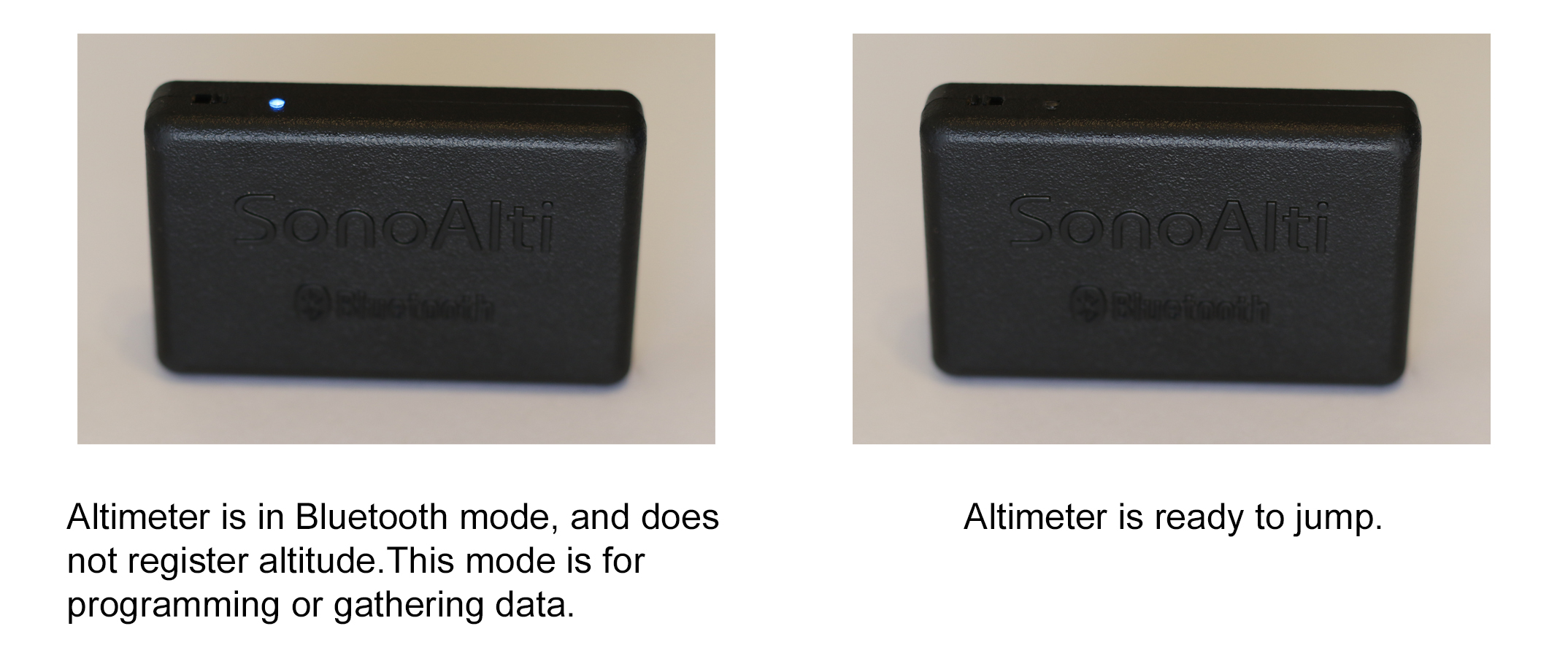
The Quick Connect button can be used by those who always use the same device to set their altimeter. For more detailed info such as battery status and info on the last jump made, or if for those using multiple devices to set the altimeter, the Sync & Connect button should be used, which downloads all data from the altimeter. If the altimeter has never before been connected with the device, a normal connection will automatically take place. The following video describes it's use and limitations:
3.1 General Settings
Under General Settings in the app, one can set the volume of each type of alarm. There are ten different volume levels that are possible. In addition to the setting you choose, the volume will also depend on which sound you choose for your alarms. A list of what alarms were intended for which purpose can be found here. Generally speaking, higher pitched alarms should be used for freefall, while the lower pitched ones should be used for ascent and canopy. Freefall is noisy: Sounds that are audible or even loud in a quiet environment will not necessarily be audible in freefall. Upon setting the volume, the user will hear an example alarm. Remember not to place SonoAlti directly next to your ear when testing the volume. The audible will sound different when combined with the wind noise experienced in freefall.
The center frequency (pitch) of all of the alarms can be set here too. The default alarm center frequency is 4.0 kHz, as this is in the most sensitive range of human hearing. One can select a center frequency from a range of 3.0 to 5.0 kHz. This setting affects the pitch of every alarm that SonoAlti possesses.
The tempo of the alarms can be set here too. This could be particularly useful when using the speed tracker feature described further below (e.g. if one wanted slower beeps so as to more easily discern the pattern). This setting affects the tempo of every alarm that SonoAlti possesses.
The landing zone offset feature is for those landing at a different altitude than departure. A positive number indicates that the landing area is higher than the departure altitude, while a negative number indicates a lower altitude landing area. Only freefall and canopy alarms are affected by this setting, so ascent alarms will sound according to how high above the departure altitude the aircraft is.
Swoop mode was designed for canopy pilots that exceed 80 mph vertical speed during their landings. It disables all freefall alarms below 1,500 feet and increases the threshold of what is considered freefall from 80 mph to 100 mph. This can give swoopers a more accurate assessment of their freefall time, as otherwise high-speed descents (above 80 mph) under canopy will be mistaken for freefall by the altimeter. Those using swoop mode might also want to increase the volume of the canopy alarm to compensate for the wind noise experienced during a high-speed descent.
Wingsuit mode lowers the threshold of what is considered freefall from 80 to 20 mph (this is true even if swoop mode is on as well). This give wingsuiters a more accurate assessment of their flight time and ensures that the freefall alarms sound while in flight. A side-effect of using wingsuit mode can be that one can hear freefall alarms under canopy when spiraling exceeding 20 mph. To remedy this, one can insert a ''Silence'' freefall alarm at the point at which one would not like to hear anymore freefall alarms.
In the General Settings, one can also enable the speed tracker feature described below, set the next jump number, or previous freefall and canopy time. One can also set the app to display information in meters and kph (metric mode) instead of feet and mph; changing the setting from or to metric mode resets speed tracker. It is also possible to reset the altimeter to default settings, but the user should keep in mind this will erase jump numbers, freefall and canopy time as well.
3.2 Freefall Alarms
Up to eight different freefall alarms can be set. When setting an alarm, make sure to use the switches to switch the alarms on or off. Only setting the altitude does not actually turn the alarm on. The top alarm, Freefall Alarm 1, should be set to the highest altitude, followed by Freefall Alarm 2, Freefall Alarm 3, etc. One can test the alarm by pressing "Play." Select the alarm using the spinner; the alarm will play once it is set. Although one can choose any type of alarm, certain alarms were intended to be freefall alarms. Ideally, one selects an alarm created to be audible in freefall. These tend to be the higher pitched alarms. It is important to understand that certain alarms in the sound bank will not be audible in freefall regardless of their set volume. A list of all the alarms and their designated purpose with audio examples is available here.
Freefall alarms take precedence over all other alarms and sound continuously as long as the jumper exceeds freefall speeds. For example, if one has the lowest freefall alarm set at 3,500 feet, and one goes back into freefall after a cutaway at 2,500 feet, one would hear the alarm upon SonoAlti detecting a vertical speed in excess of 80 mph (or 20 mph in wingsuit mode, or 100 mph in swoop mode). Any canopy alarms or speed tracker would be ignored if freefall alarms are being triggered.
SonoAlti comes pre-programmed with three default alarms set to go off at 6,000, 4,500, and 3,000 feet.
3.3 Canopy Alarms
Up to eight canopy alarms can be set using the app. This could be useful for multiple purposes, including: swooping, big way formation jumps, CRW jumps, setting a hard deck for low-speed malfunctions (where freefall alarms might not get triggered). Use the switches to switch the alarms on or off. The top alarm, Canopy Alarm 1, should be set to the highest altitude, followed by Canopy Alarm 2, Canopy Alarm 3, etc. One can test the alarm by pressing "Play". Select the alarm using the spinner; the alarm will play once it is set. Some alarms were intended as freefall alarms and others as canopy/ascent alarms (see the complete list here). A list of all the alarms and their designated purpose is available here, where one can also listen to all of the sounds in SonoAlti’s sound bank.
Canopy alarms should be set at least 50 feet apart in normal mode and 150 feet apart in swoop mode. In normal mode, the canopy alarms sound for 50 feet of altitude starting at the altitude at which they are set, whereas in swoop mode they sound for 150 feet. This allows the user to gauge his or her relative speed to an extent by the length of the alarm, as the alarm will go by more quickly if the jumper is descending at a higher rate of speed. For example, if Canopy Alarm 1 is set to 1,000 feet, it will sound continuously between 950–1,000 feet (and in swoop mode from 850–1,000 feet). Canopy alarms are second in the order of precedence, following freefall alarms and preceding speed tracker. In other words, canopy alarms will not sound if the jumper exceeds what is considered to be freefall speed (see Freefall Alarms above). Instead, one hears a freefall alarm in these cases provided one is set. The exception is when swoop mode is on, there will not be any freefall alarms below 1,500 feet.
The default settings for canopy alarms are at 1,000, 600, and 300 feet.
3.4 Speed Tracker
Although it is not its primary purpose, SonoAlti enables the user to get an idea of vertical descent speed in real time during a jump via a series of beeps. During freefall, one hears either no beeps at all, or anywhere between one and eight. For example, two beeps might indicate a vertical descent speed between 120 and 130 mph while three might indicate a speed between 130 and 140 (setting High Speed 3 below). If one hears no beeps, then one is falling slower than the lowest indicated speed for a particular setting (e.g. no beeps would be heard below 110 mph for High Speed 3). The speed tracker feature must be enabled under General Settings in order to be used. One can select a speed profile from 12 different settings. Here one can listen to the series of beeps as well to see what pattern corresponds to what speed. The following table shows the 12 different settings and what speed ranges they can be used to gauge for those using mph (see the app itself for more details):
Low Speed 1: -10–0, 0–10, 10–20, 20–30, 30–40, 40–50, 50–60, above 60 mph
Low Speed 2: 0–10, 10–20, 20–30, 30–40, 40–50, 50–60, 60–70, above 70 mph
Low Speed 3: 10–20, 20–30, 30–40, 40–50, 50–60, 60–70, 70–80, above 80 mph
Low Speed 4: 20–30, 30–40, 40–50, 50–60, 60–70, 70–80, 80–90, above 90 mph
High Speed 1: 70–80, 80–90, 90–100, 100–110, 110–120, 120–130, 130–140, above 120 mph
High Speed 2: 90–100, 100–110, 110–120, 120–130, 130–140, 140–150, 150–160, above 160 mph
High Speed 3: 110–120, 120–130, 130–140, 140–150, 150–160, 160–170, 170–180, above 180 mph
High Speed 4: 130–140, 140–150, 150–160, 160–170, 170–180, 180–190, 190–200, above 200 mph
Wide Range 1: 50–70, 70–90, 90–110, 110–130, 130–150, 150–170, 170–190, above 190 mph
Wide Range 2: 80–100, 100–120, 120–140, 140–160, 160–180, 180–200, 200–220, above 220 mph
Wide Range 3: 110–130, 130–150, 150–170, 170–190, 190–210, 210–230, 230–250, above 250 mph
Wide Range 4: 140–160, 160–160, 180–180, 200–200, 220–220, 240–260, 260–280, above 280 mph
The following table shows the speed tracker settings for those using the metric mode (set under General Settings):
Low Speed 1: -20–0, 0–20, 20–40, 40–60, 60–80, 80–100, 100–120, above 120 kph
Low Speed 2: 0–20, 20–40, 40–60, 60–80, 80–100, 100–120, 120–140, above 140 kph
Low Speed 3: 20–40, 40–60, 60–80, 80–100, 100–120, 120–140, 140–160, above 160 kph
Low Speed 4: 40–60, 60–80, 80–100, 100–120, 120–140, 140–160, 160–180, above 180 kph
High Speed 1: 100–120, 120–140, 140–160, 160–180, 180–200, 200–220, 220–240, above 240 kph
High Speed 2: 130–150, 150–170, 170–190, 190–210, 210–230, 230–250, 250–270, above 270 kph
High Speed 3: 160–180, 180–200, 200–220, 220–240, 240–260, 260–280, 280–300, above 300 kph
High Speed 4: 190–210, 210–230, 230–250, 250–270, 270–290, 290–310, 310–330, above 330 kph
Wide Range 1: 80–110, 110–140, 140–170, 170–200, 200–230, 230–260, 260–290, above 290 kph
Wide Range 2: 120–150, 150–180, 180–210, 210–240, 240–270, 270–300, 300–330, above 330 kph
Wide Range 3: 160–190, 190–220, 220–250, 250–280, 280–310, 310–340, 340–370, above 370 kph
Wide Range 4: 200–230, 230–260, 260–290, 290–320, 320–350, 350–380, 380–410, above 410 kph
It is important to understand that the speed tracker function’s precision depends on many factors, as it uses a barometric pressure sensor to gauge vertical speed. This means that if the altimeter is in a burble or one is changing positions rapidly, one will get less accurate input than on jumps where the body position remains constant (such as angle tracks). Altimeter placement can make a difference in the precision of the readings as well.
3.5 Ascent Alarms
Up to eight ascent alarms can be set. Unlike freefall and canopy alarms, these can be set in any order. Use the switches to switch the alarms on or off. Ascent alarms can be useful for multiple purposes. They can, for example, indicate that the unit is functioning, or that it is functioning in sync with other altimeters (this type of synchronization is vital for swoopers), or remind a jumper to remove a seat belt or perform a gear check. If the battery is low, a long, flatline alarm sounds at 1,000 feet to indicate this. This low battery alarm takes precedence over any other ascent alarm. Freefall Data Systems LLC recommends the use of at least one ascent alarm in order to indicate the unit is functioning properly before the actual skydive.
SonoAlti comes pre-programmed with a single ascent alarm at 1,000 feet.
4.1 User Presets
The FDS Altis app can store an unlimited number of user presets for SonoAlti. To create a preset, set your altimeter as desired, then click on the button labeled ''Presets'' in the main menu. Type in a name for the preset and press enter. To set the altimeter to a preset that has already been created, simply tap the preset and wait for confirmation it has set. To delete a preset on iOS, swipe the preset to the left and confirm deletion; on an Android device briefly hold down on the preset and confirm deletion.
5.1 Last Jump Profile
One can obtain info such as freefall time, canopy time, average freefall and canopy vertical speed, as well as top speed under Last Jump Profile. Here one can also view an altitude/time graph as well as a vertical speed/time graph of the last jump. There is a data point every two seconds on the graphs, and the type of graph can be changed. Up to seven minutes of data can be recorded, and this data is erased on the following jump. To preserve the graphs, one has the option to save them as photos to one’s mobile device. Such images are labeled with the jump number as well.
6.1 SonoAlti Info
Under SonoAlti Info, one can see the number of jumps the user has, their canopy and freefall time, as well as the total jumps on the unit. One can also see the total freefall and canopy time recorded since the unit’s construction, the date of manufacture (DOM) as well as information on the hardware and software. The serial number of the unit can be seen here, as well as the battery’s approximate state of charge.
7.1 Battery Life
SonoAlti's battery is designed to last a long time: approximately 300 jumps or 4 months for firmware version 1.5 and above, depending on how often it is jumped. Digital altimeters that are subject to long car rides through hilly or mountainous terrain will naturally discharge the battery faster. The longest battery life is obtained by leaving the altimeter in one location. Simply driving with the altimeter to work in normal circumstances, however, will not significantly reduce the battery life of SonoAlti. Leaving the Bluetooth switch on will rapidly discharge the unit and the altimeter will not work in freefall; make certain to turn off the Bluetooth switch after use to preserve battery life. It is also better for the battery not to leave it for extended periods of time (months) without being charged.
7.2 Charging and Maintaining the Battery
SonoAlti has a lithium polymer battery that is rechargeable with the included USB cord. It takes approximately eight hours to fully charge the battery when it is completely empty. A red LED indicates that the battery is charging, and this LED will go off to indicate the altimeter is done charging. It should only be necessary to recharge the altimeter periodically, as it was designed to have a long battery life. Leaving the Bluetooth switch on, however, will drain the battery in only a couple days. Always turn the altimeter off when you are done setting it or gathering data from it. During long periods of storage (e.g. winter months), the altimeter should be charged once every two months in order to preserve battery life.
8.1 Cleaning and Polishing the Altimeter
SonoAlti's case is made of ABS plastic (acrylonitrile butadiene styrene); Freefall Data Systems LLC recommends using Sumner Laboratories' 210 Plastic Cleaner and Polish to clean it of any grime or adhesives.
9.1 Troubleshooting
If the altimeter fails to function although the battery is not discharged, first switch on and off the Bluetooth switch (if the battery is not empty you will see the blue LED), wait five seconds and turn the Bluetooth switch back on. Attempt to connect your altimeter to your mobile device. If you can connect and, for example, play one of the sounds (under canopy and freefall alarms), then your altimeter should be functioning properly. If you still cannot connect your altimeter although the blue LED lights up, then take a small paper clip, insert it into the small hole on the opposite side of the Bluetooth switch and gently but quickly depress the manual reset button (you should feel the button slightly give way). This will not erase your settings. The unit takes eight seconds to reset after depressing the button. Now try again to connect your altimeter. If this fails to solve your problem, contact Freefall Data Systems LLC for assistance.
Certain Android devices may be required to bind the device via Bluetooth settings before the altimeter is visible. It also may be necessary to restart certain Android devices before being able to connect.
10.1 Technical Specifications
- Dimensions: 60.5 × 38.5 × 12.25 mm (2.38 × 1.5 × 0.48 in)
- Weight: 31.0 g (1.1 oz)
- Battery: rechargeable lithium polymer 3.7V 800mAh
- Peak alarm output volume: 110 dBA @ 10 cm
- Operating Temperature Range: −40° to +65° C (−40° to 150° F)
- Operating altitude: −500 to 9,000 m MSL (−1,640 to 29,528 ft)
- Altitude resolution: 1 m (3.3 ft)
- Sample rate: 12.5 Hz
- Permissible Charging Temperature Range: 0° to +50° C (32° to 122° F)
- USB connector: Micro USB 2.0 Type B
- Wireless technology: Bluetooth® Low Energy
- Bluetooth wireless range: circa 5 m (16.4 ft)